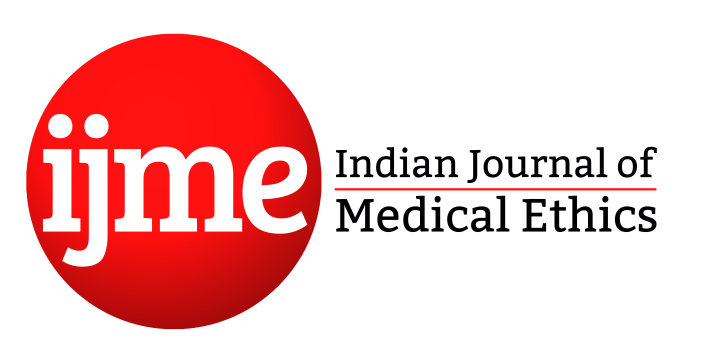How to make online submission
- Link to the Open Journal Systems (OJS), the editorial management system used by IJME, can be found here https://ijme.in/submit-review/.
- The corresponding author needs to register by providing first name, last name, affiliation, country, email, username, password and repeat password. The author can edit their profile to add other details by logging into their account and clicking on the Edit Profile option available on the upper right corner.
- Once registered, you would receive Registration complete message.
- Login using your username and password.
- On dashboard (your profile’s home page), under My queue, click on New submission button.
- Select Section (article type) and select all submission requirements (all are mandatory). Make sure you have read the submission guidelines properly and have kept all the required documents ready. You would also be required to read the privacy statement and allow the journal to collect your data. Once done, Save and continue.
- A new window will pop-up to upload the required documents. Upload all the files together (by selecting one file and pressing CTRL + A) from the folder located on your PC/laptop. For each file that you have uploaded, select the type of file. For example, a manuscript file, a cover letter, Tables file, figures file, a copy of ethics committee letter, etc. (Note: Authors are expected to insert Tables and Figures in the main article file below the references. But if there are many long tables, they can be separated from the main article file.)
- Once done, Save and continue to the next stage.
- Next, enter metadata: Title, abstract, add details of all authors by clicking on Add contributors.
- Once you have added all contributors, you can also arrange them as per the author sequence. Click Order and press the up and down arrows beside a contributor to move them in the list. Save the order once done.
- Enter around 4 to 5 keywords suitable to your manuscript.
- Click on Save and continue. (Note: Save and continue option helps the author to save the progress of their submission process and continue from where it was last saved. Once the author is sure that all details have been provided, they can go the final step).
- Finally, click on Finish submission. You will receive an email confirmation of your submission.
Tracking your submission and submitting revised files
- Once you complete a submission, you cannot make changes to it.
- For any changes to the submission, you will need to contact the editor through the Pre-Review Discussions tool accessible by clicking the View button next to the submission on your dashboard.
- Your submission will remain in the Submission stage until an editor accepts it for review, where it will move into the Review stage. (In case of a desk rejection, the author will receive an email indicating the same.)
- Once the review process has been completed, you will be notified of the journal’s decision via email. Click on the link provided in the email.
- In the Review tab of the manuscript, you will also see a copy of the Editorial Decision under Notifications. Depending on the decision, note down the comments received from the reviewers/download files with comments and revise them within the time frame indicated.
- Once you’re ready to upload the revised file, find the panel for Revisions, upload your revised manuscript, and use the dropdown menu to choose that you are uploading a revision of an existing file. You can press continue and if required Add Another File. Once done, press Complete.
- For any additional information, you could use Add Discussion from the Review Discussion panel to write to the editor/editorial coordinator.
- Once a decision is reached, you would be notified via an email.
- In case your article is accepted, copyediting steps would be similar to the Revision stage mentioned above.
Please note: For any pre-submission/submission/OJS related queries, please write to us at [email protected]